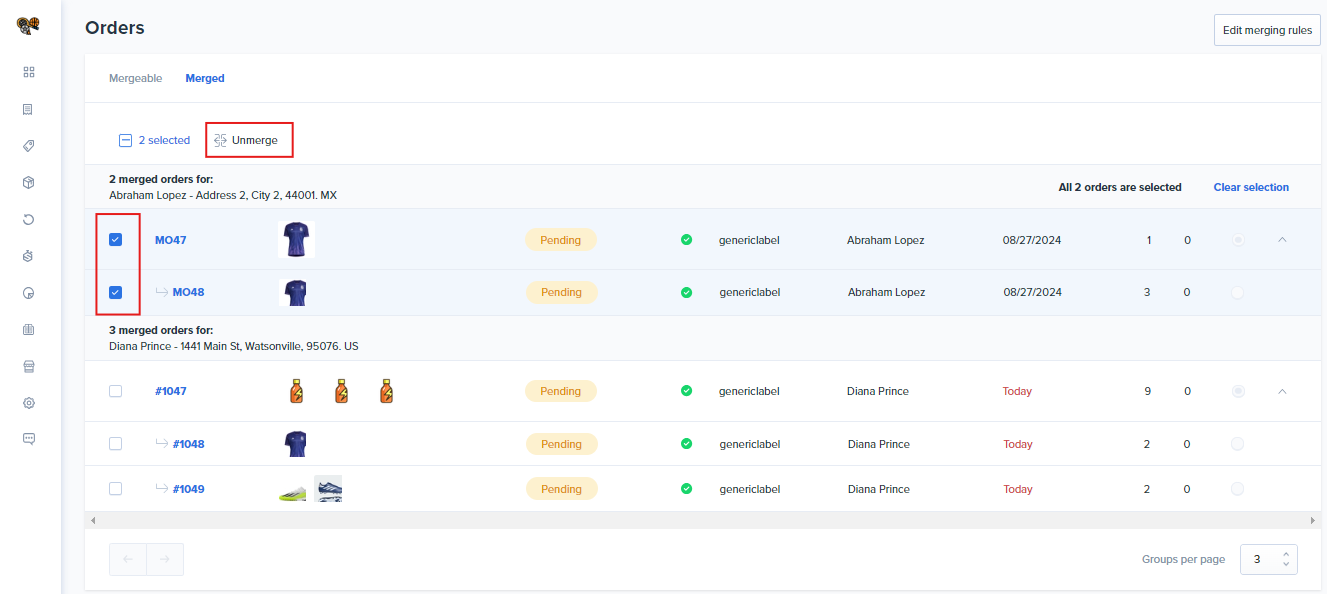How to Merge Orders
Save on shipping and combine orders destined for the same recipient.
Why Merge Orders?
Sometimes a customer will place multiple orders within the same fulfillment window. As long as the warehouse hasn't begun processing these orders, the portal gives you the ability to combine them into a single shipment.
Setting up Merging Rules
Before you start combining orders, it is important to understand and define the conditions when orders can be be merged. Merging rules can be defined by clicking on the Edit Merging Rules button on the top right of the page or by going to Settings on the side menu and click on Merge Orders tab.

There are two types of rules that can be specified: Grouper Rules and Dismisser Rules. Grouper rules mean that all defined characteristics must match for an order to be mergeable. Dismisser rules will prevent an order from being merged with any of the defined characteristics.
Grouper Rules
In the portal, these are the options listed below "Match orders to be merged based on:"
- Customer name*
- Complete address*
- Order options (ex: Gift invoice, Signature required, Saturday delivery, etc.)
- Priority
- Required ship date
- Shipping method
- Short shipment terms
- Status
- Store
*Full customer name and complete shipping address are mandatory requirements to merge orders and are case sensitive, requiring an exact match.
Dismisser Rules
In the portal, these are the options listed below "Exclude these types of orders:"
- All items for dropshipping*
- Is locked or in a tote*
- Allow partial ship*
- All items in backorder
- Priority
- Orders in the following statuses: On hold, Canceled, Fulfilled*
- Orders containing listed items
- Orders containing specific tags
*Orders that are flagged for dropshipping, are locked to a tote, have Allow Partial flagged, or are on hold, canceled, or fulfilled can not be merged. Additionally, orders that are 3 weeks old or more are not mergeable.
When you are done customizing your grouper and dismisser rules, you are ready to start merging orders.
Identifying and Merging Orders
Navigate to mergeable orders by routing to the Portal side menu, then selecting Orders -> Merge Orders and clicking the Mergeable tab.
Each order group is separated by a header specifying the quantity of potential mergeable orders in that group and a few details such as the customer's name and the address. All orders inside each group could potentially be merged into a single order. Orders from different groups cannot be merged.
Step 1: Select Which Orders to Merge
Select two or more orders in a group by clicking on the left-side checkbox of any order row. Once two or more mergeable orders have been selected, a master order can be specified using a radio button on the last column to the right. Master orders are a way for the Portal to know which order should display details for the warehouse during the fulfillment process.
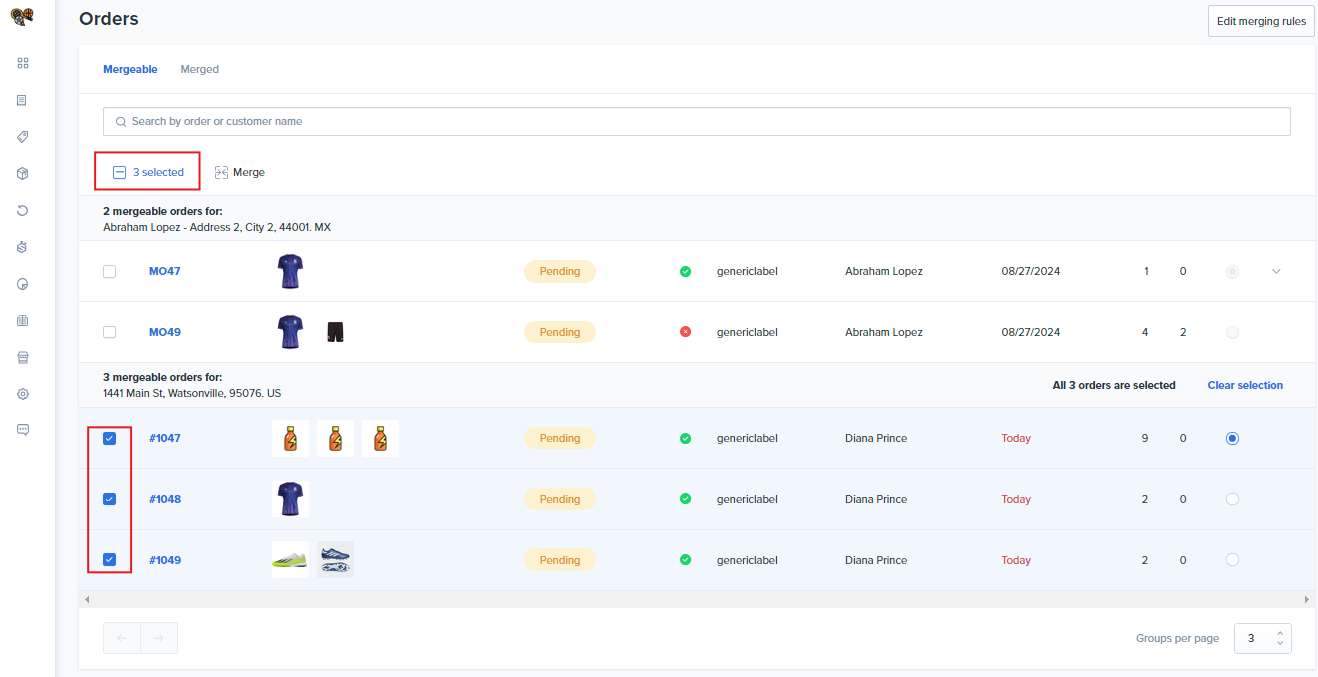
By default, the master order is the first order selected for merging. If a master order is deselected, the order with the oldest creation date becomes the master.
Step 2: Merge Orders
After selecting two or more orders and indicating a master order, hit the Merge button in the upper section of the table to merge the orders.
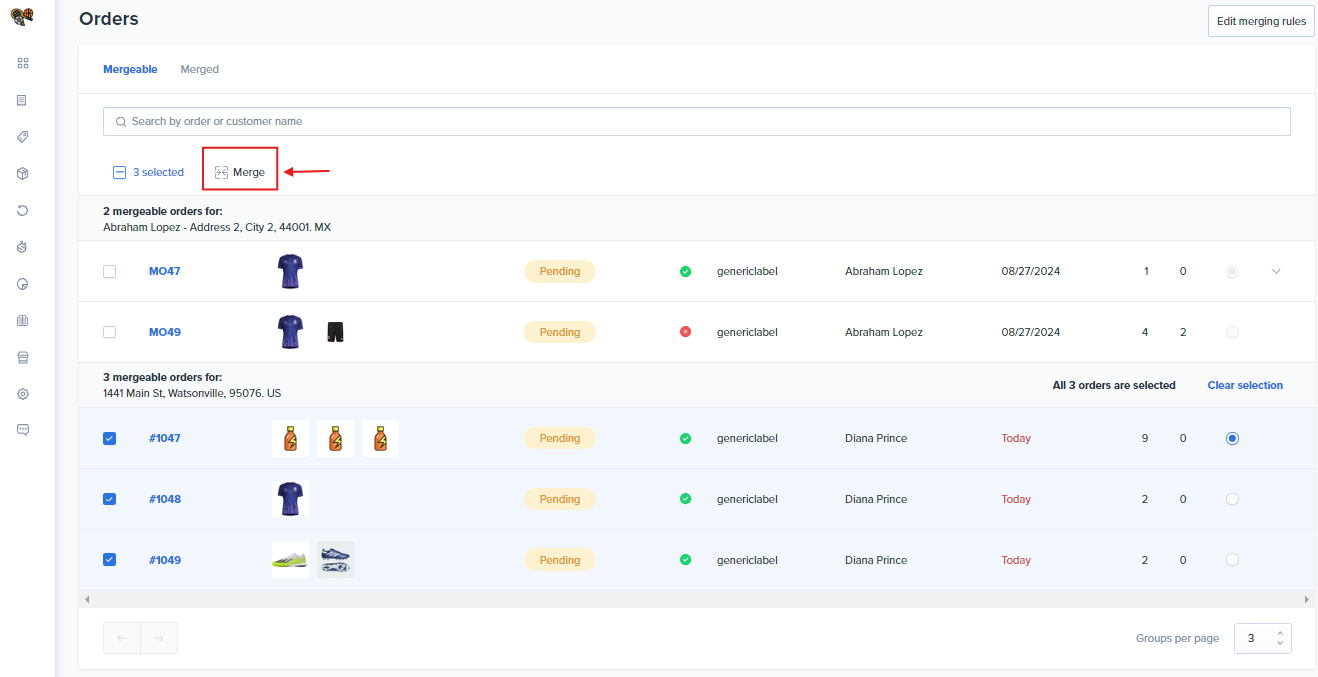
When an order group already has merged orders from a previous merging process, the master order of this group cannot be changed and will show a collapse/expand arrow at the end of its row.
When clicking the arrow, the row will expand the already merged orders in the group, showing them as sub-rows of lesser size, with a small arrow icon at the beginning of the sub-row.
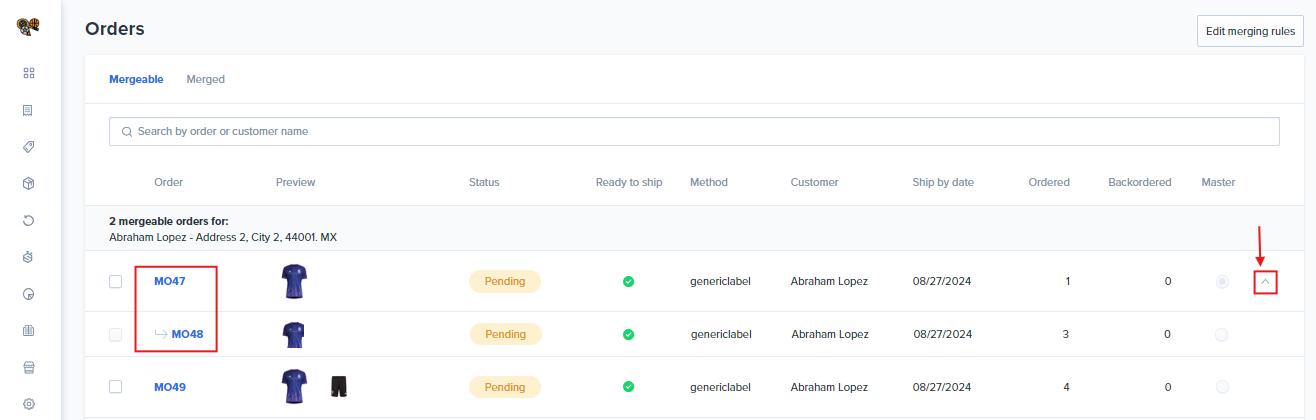
How to View Orders Already Merged
Merged orders will be listed in the Merged tab. The table component will be the same, but with some restrictions.
- The master order radio button will always be disabled.
- Any order can be selected to be un-merged from its current master order.
- If the user selects a master order to be un-merged, all of the remaining orders of the same group will be un-merged as well.
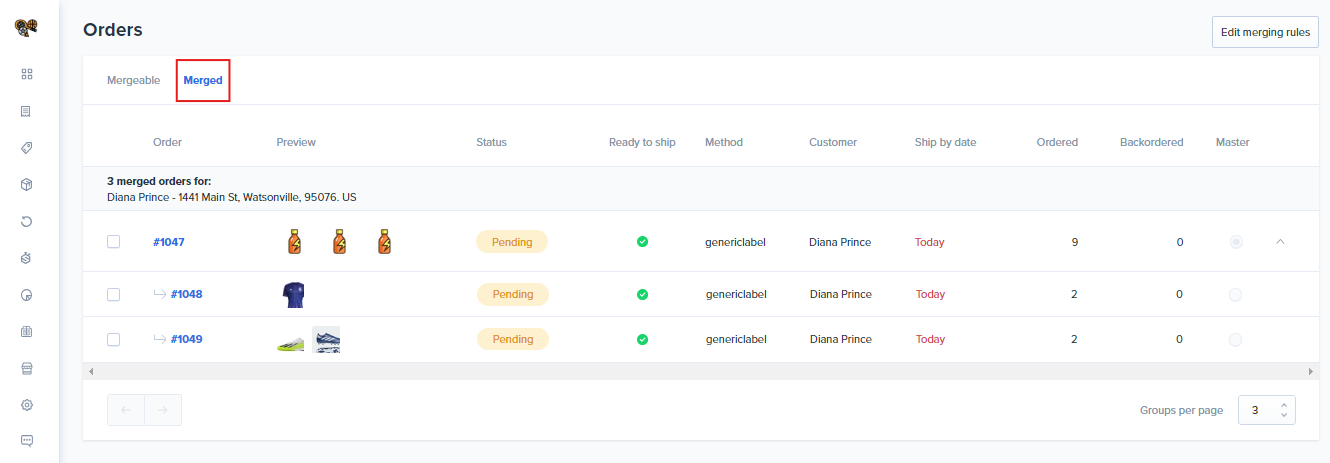
Collapsed vs. Expanded Merged Orders
Merged orders are displayed as sub-rows of each master order. By default, the master order will always be expanded so that merged orders are visible. You can collapse merged orders by clicking on the arrow on the right side of the order.
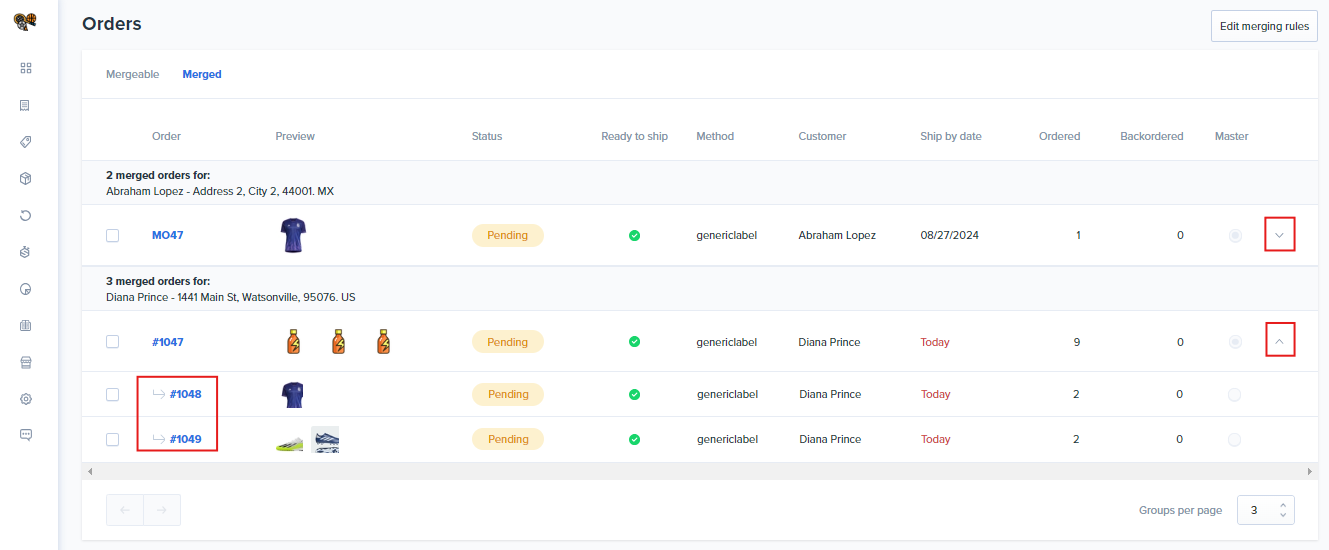
Order Details Drawer
Clicking on any order row will toggle an info drawer with details of the order. The drawer provides users with a quick glance of the order details and will also inform the user if the order has already been merged to a specific master order. Clicking Open Order at the top of the page will navigate the user to the order details page.
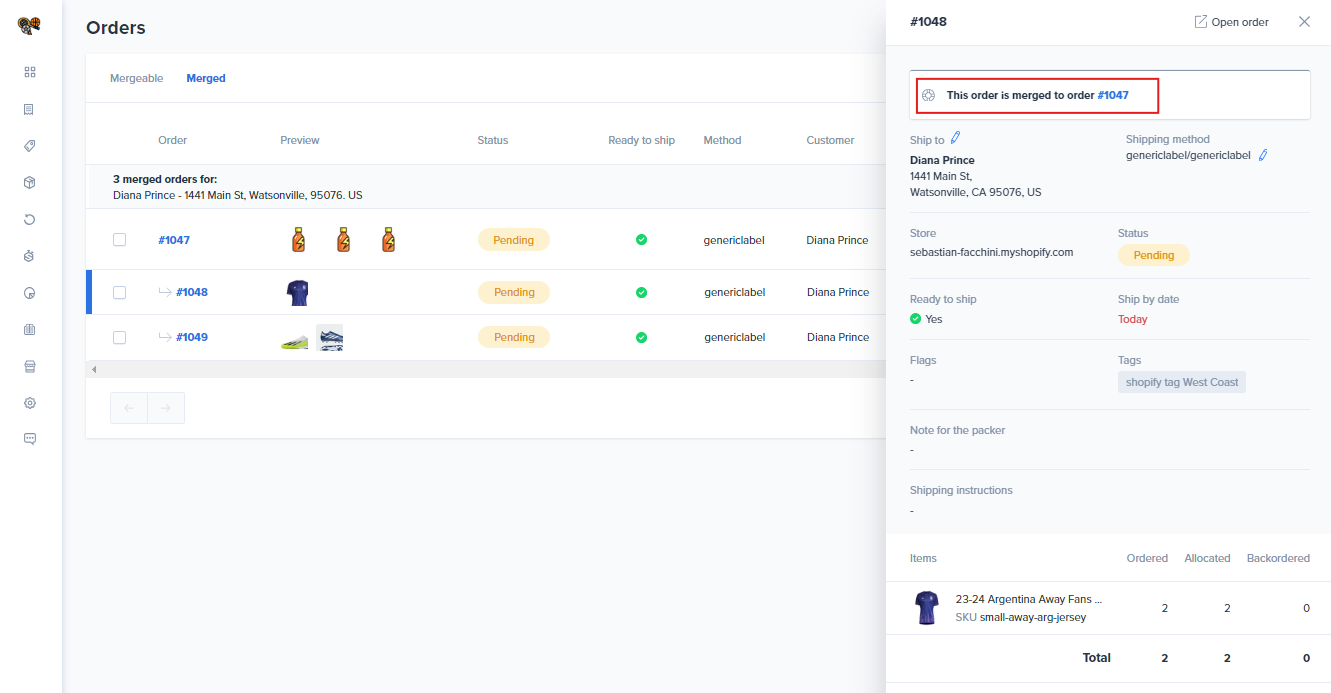
Master Order View
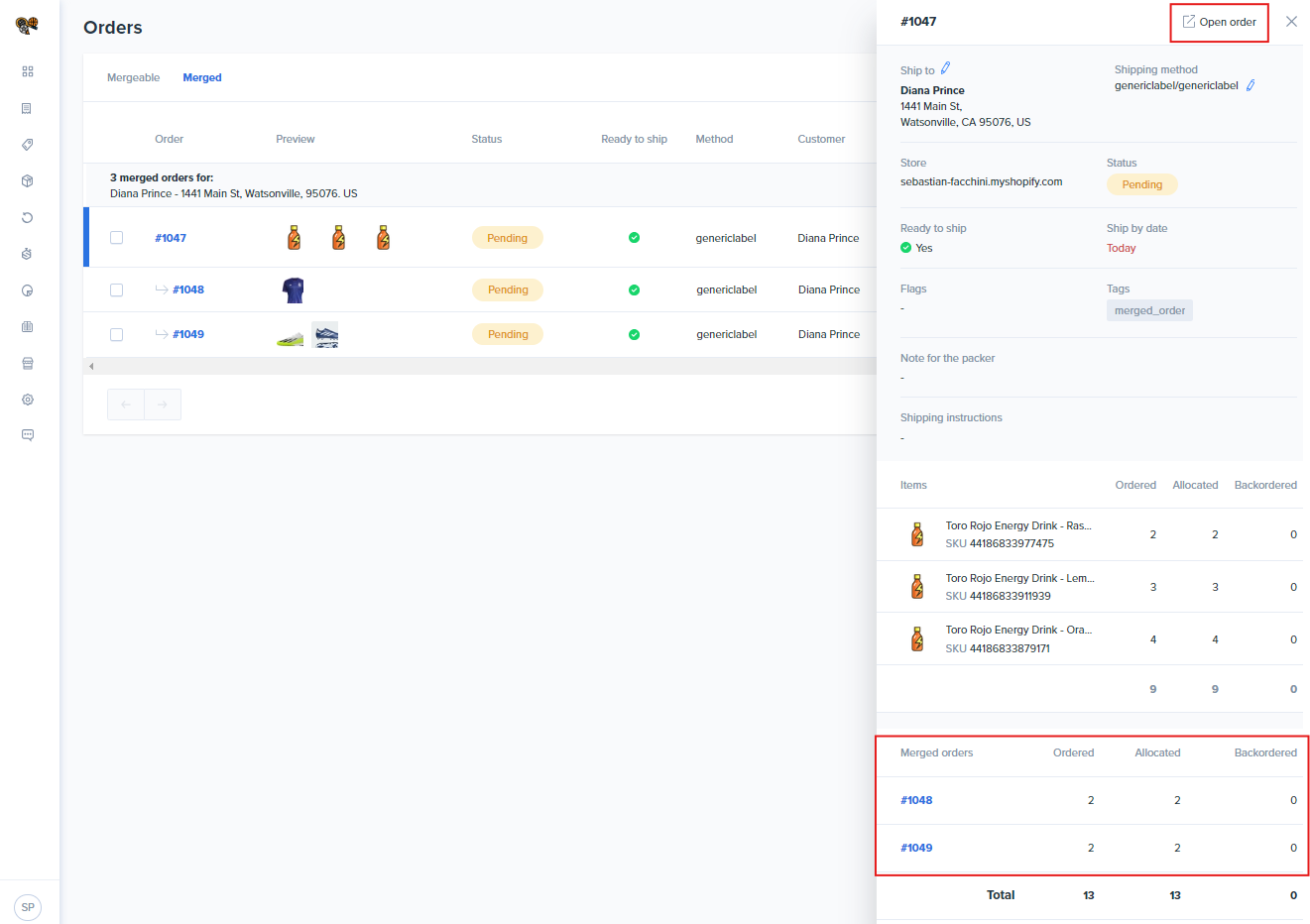
Unmerging Orders
Users can unmerge orders by clicking the master order (which will select all orders under it) and selecting Unmerge at the top of the page. This will un-merge all selected orders, remove them from the Merged orders table, and move them to the Mergeable orders table, assuming that the orders still match the merging rules defined in settings.