Integrating your stores with the Portal
Follow this guide to connect your stores and marketplaces to the portal
Basic Navigation
- Log into www.shipsfor.us and click Stores on the left navigation menu.
- Click Add Store and select the store you would like to connect from the dropdown.

Note: Some store platforms, such as Shopify or Channel Advisor, allow you to connect other store channels to your main store. If you choose to do this, please only connect the main store to the Portal.
Connecting Shopify
Connecting Amazon
Connecting Etsy
Connecting BigCommerce
Connecting WooCommerce
Connecting eBay
Connecting Walmart
Connecting BestBuy Canada
API Connections
Shopify
- On the modal that pops up click on "Visit Shopify App Store to connect your store."

- Follow the instructions on Shopify App Store to install "ShipHero Inventory & Shipping" app.
- On your Shopify account authorize the app installation. After several minutes you can refresh the page to see your Shopify connection!
Amazon
- Complete the form and click Connect My Amazon Store.

- In your Amazon account, authorize the Portal for the new API, you will be redirected back to the Portal afterward.
- Amazon may send you an email to confirm our access. If so, please follow the instructions in the email to complete the process.
Note: Review your Handling Time in Amazon to prevent late orders.
Etsy
- Enter your Etsy store name and click Connect My Etsy Store.
BigCommerce
First you will need to find your store hash:
- Log in to your BigCommerce admin panel
- Go to this URL: https://manage.bigcommerce.com/account/stores/
- Scroll to the Details section and look for the Permanent Address.
- The Store Hash will be the value after https://store- and before .mybigcommerce.com

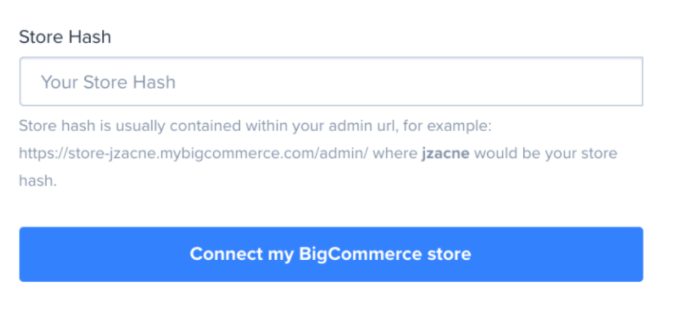 WooCommerce
WooCommerce
Note: Before connecting your WooCommerce store to the portal, you will need to enable WordPress permalinks and obtain a REST API Key. Instructions on how to do this are below.
Enable WordPress Permalinks:
- Login to your Wordpress admin panel.
- Navigate to Settings > Permalinks

- Set your Permalinks to "Post Name"
Generate a WooCommerce REST API Key:
- From your WordPress admin panel, navigate to WooCommerce > Settings > Advanced > REST API
- Select "Add key". You will be redirected to the Key Details screen.
- Add a description.
- Select the user you would like to generate a key for in the dropdown.
- Set permissions to Read/Write.
- Select "Generate API Key".
- Click on the "Legacy API" tab.
- Check the box to enable the Legacy REST API.
- Click "Save changes".
Once a REST API key has been obtained and the Legacy REST API has been enabled on your WooCommerce store, then you are ready to connect your store to the portal!
- Store Name: This is just a descriptive value for the connection. It can be anything, for example, “My Vintage Clothing Store.”
- Consumer Key and Consumer Secret
- Store URL: This should be the full URL of your store. For example, if Google were your WooCommerce store, you would enter “https://www.google.com/” in this field.

Note: You will need to map your WooCommerce statuses after the store connection has been made. This can be done under the stores tab in the portal.


eBay
- Complete the form and click Connect My eBay Store.
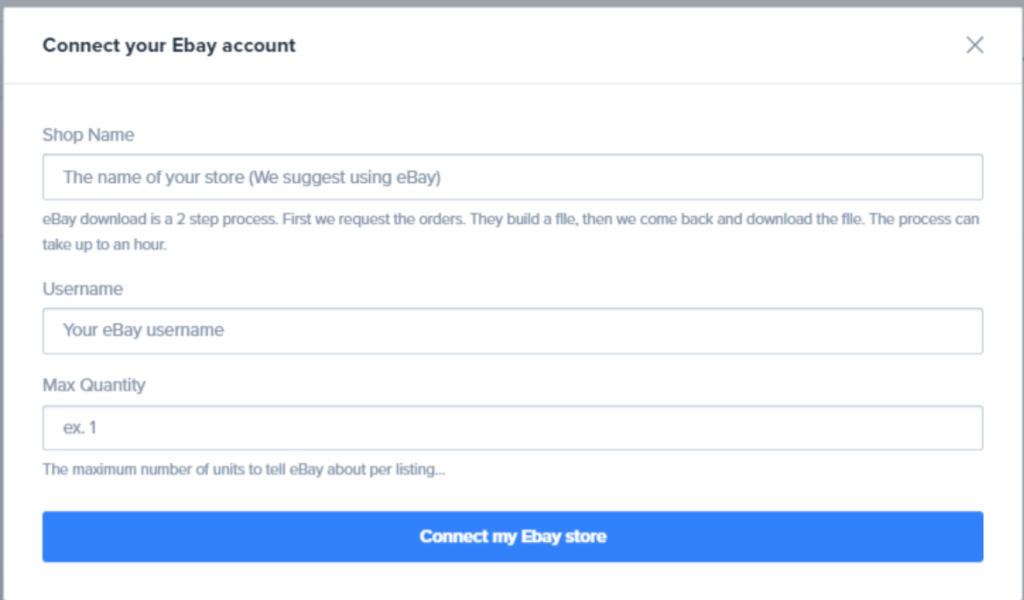
Walmart
- Complete the form and click Connect My Walmart Store.
- If you need to add the warehouse as a seller, please go ahead and enter the 3PL warehouse address and follow these steps.
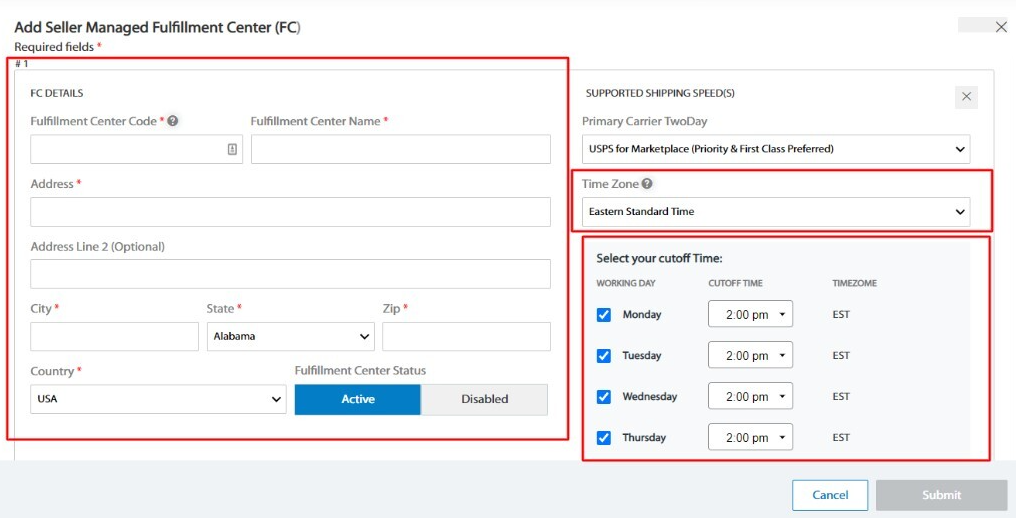
BestBuy Canada
- Login into https://bby-dev.mirakl.net/marketplace-dashboard/
- API key name is “Best Buy Canada dev account“
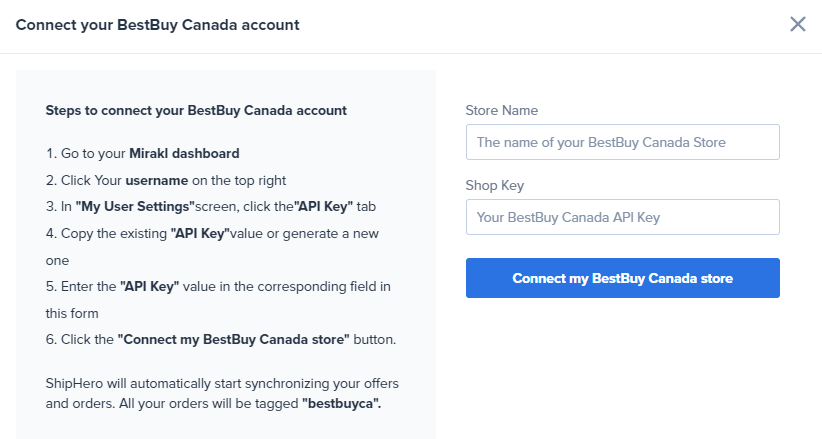
API connection
If you use an eCommerce store we do not directly integrate with, you can still use the Portal. Instead of connecting a store, please reach out to your 3PL provider.
